Smart TVs are now the standard for people looking for a better television viewing experience. While affordable and packed with fun features, TVs like the Vizio smart TV occasionally experience technical problems that call for resetting.
With your TV unplugged, press and hold the power button for three to five seconds to perform a soft reset.
Going to Menu->System->Reset and Admin->Reset TV to Factory Defaults will allow you to perform a hard reset. However, keep in mind that a Hard Reset erases the TV’s memory.
You’ll discover in this article why you might need to hard or soft reset a Vizio smart TV as well as how to do it quickly and easily.
Table of Contents
Reasons to Reset a Vizio Smart TV
Resetting is a common repair trick, and it may be all it takes to restore your Vizio smart TV to full functionality, just like it is with your smartphone or any other smart device.
Below are a few reasons why/when you might need to reset your Vizio smart TV:
- Vizio’s smart TV is too sluggish to use.
- The smart TV is unresponsive or frozen. (It has been reported that resetting a Vizio and smart TVs, in general, can solve these kinds of issues.)
- Screens of various colors are not displayed or shown on the TV.
- Even after pressing the power button on the TV or the remote control, the TV won’t turn on.
- There are issues with how the smart TV features operate.
- Unexpected crashes occur in built-in smart TV applications.
- If you plan to sell your Vizio smart TV or if you purchased it from someone else, you might need to reset it. It enables you to delete any stored or personal data, preventing the new owner from having access to it.
- To its original state, you want to return your smart TV.
- You are unable to access the home screen of your smart TV or have forgotten the password.
- Video playback problems or an abrupt loss of audio output occur.
- You are having issues with wireless network connectivity. (See our article on How to Connect Vizio TV to WiFi Without Remote?- 4 Easy Ways.)
Contrary to popular belief, resetting a Vizio smart TV is a risk-free and efficient way to solve the aforementioned issues without difficulty.
How to Reset a Vizio Smart TV

Resetting your smart TV is a quick fix if you notice that your Vizio smart TV is having any of the problems listed above. Vizio smart TVs allow for two reset options: a soft reset and a hard reset.
Soft Resetting Your Vizio Smart TV
Since it is quick and simple to perform, a soft reset is frequently recommended as the first step in troubleshooting by Vizio technical support. Your smart TV will be powered off for a few minutes and then turned back on (power cycling) as part of the soft reset process. You can remove residue charge, erase customized settings, and restart your Vizio smart TV without compromising your private data by performing a soft reset.
To soft reset your TV, follow these steps:
- Remove the TV’s power cord from the outlet.
- The TV’s power button should be held down for 3 to 5 seconds before releasing.
- Turn the TV back on after reconnecting the power cord.
For some models, you can have your TV go through the power cycle process through its menu options:
- Press the Menu button on your TV’s remote.
- Select System, followed by Reset & Admin.
- Select Soft Power Cycle.
- This will cause the TV to automatically shut off and restart.
Hard Resetting Your Vizio Smart TV
A more thorough troubleshooting approach is a hard reset. In addition to requiring you to turn your TV off and back on, the hard reset erases the system memory, resets the firmware, and returns your smart TV to the condition it was in when you first took it out of the box.
You should attempt a soft reset on your device to see if it helps before performing a hard reset. If you end up needing to do a hard reset, there are two known methods of doing so:
Vizio Smart TV Hard Reset: Method 1
To successfully hard reset your Vizio smart TV, you’ll need to have your remote control on hand. To hard reset, try following these steps:
- Your TV and wireless network should be disconnected.
- Press the Menu key on your remote.
- Scroll to System on the menu and select Ok.
- Choose Reset & Admin and click on Ok.
- Scroll down and select Reset TV to Factory State and press Ok.
- Enter your parental lock code; the default value is 0000 for the majority of Vizio smart TVs.
- Select Reset and then press Ok.
- Wait until your TV turns off.
- A new setup screen will appear after your TV restarts and erases all of its previous configurations and settings.
- Reconnect to your Wi-Fi network after connecting your router and completing the setup procedure.
The Vizio smart TV may not be compatible with this method for older models, but it is compatible with all recent TV models.
Vizio Smart TV Hard Reset: Method 2
If your Vizio TV doesn’t reset using the first method, then you may have to try out the following method:
- Despite being turned off, leave the TV plugged into the outlet.
- Hold down both the CH+ and the CH- buttons on your TV remote.
- Press the Power button at the top of the remote for about 5 seconds before releasing it.
- Release the CH+ and CH- buttons at once.
- Select the Menu button on your remote.
- The menu on your TV will appear when it turns on.
- You will notice an F icon at the bottom-right corner of the screen, signaling that it is a factory setup screen.
- Press and hold the Menu button for three to five seconds.
- There should be a service menu on your TV.
- From there, you ought to be able to find the options for the factory reset.
How to Reset a Vizio TV Without a Remote
An unresponsive or frozen screen, distorted images, audio issues, and firmware problems can all be quickly resolved with a factory or hard reset.
What happens though if you don’t have a remote?
We’ll demonstrate two ways for you to restart your Vizio smart TV without using a remote. We wish you luck in finding one of these approaches.
First, Try a Soft Reset
Power cycling the When your Vizio TV isn’t working, TV is a good place to start. Without erasing any data, this procedure will restart the television.
All you need to do is unplug the TV from the power outlet for 60 seconds and then press and hold the power button for 30 seconds.
The power cord must be plugged in at the end. Check to see if the issue is resolved after performing this procedure two or three times.
Method 1: Vizio Smart TV Hard Reset Without Remote
Your Vizio TV needs physical function buttons in order to use this step. These include controls like the power and volume buttons.
Thankfully, the majority of Vizio TVs have them, but there are a few. Here’s how to use them if you have them.
You can try a hard reset if power cycling the TV doesn’t fix the problem. Follow these steps:
- Turn on the TV by pressing the power button on the back.
- While the TV is on, press and hold the ‘Input’ and ‘Volume Down’ Botton simultaneously for 10-15 seconds
- A prompt will ask if you want to reset the TV. To restart, click the input button.
- Your Vizio TV will restart, and your data will be deleted.
- The TV is now reset to factory default settings. Not to mention, without the use of a remote.
If you’re still having trouble setting your TV back to its default settings without the remote, connect a mouse and keyboard to the TV and reset it using the on-screen keyboard.
Method 2: Hard Reset Vizio Smart TV With the SmartCast App
To perform a hard reset on your Vizio TV if it lacks physical buttons, use the SmartCast app.
With the help of this app, you can use your tablet or smartphone to operate your TV.
- First, download and install the SmartCast app on your Use iOS or Android device.
- Start the SmartCast app, then log in with your Vizio account information.
- Select your TV after conducting a search for nearby devices.
- Your TV will display a code of numbers once the TV has been chosen.
- Enter the number code in the SmartCast app.
- The app is now connected to the TV and would work as a virtual remote.
- Follow these commands: Open Reset TV to Factory Defaults can be done in Settings>>System>>’Reset and Admin’.’ If the TV asks for a code, enter “0000.”
- All of your data will be deleted and your Vizio TV will restart.
- Now, without using a remote, the TV is returned to its factory default settings.
Final Thoughts: Soft Reset Or Hard Reset
Resetting a Vizio smart TV can be done either softly or firmly. It can also be reset without a remote. It is highly advised that you carry out a soft reset first if you need to reset your TV for any reason. Your TV may need to undergo a hard reset if the problem you’re experiencing with it is still not fixed.
Contact Vizio’s technical support to speak with a technician if your smart Vizio TV is still giving you problems even after a reset.
FAQs
How Often Should You Reboot Your Smart TV?
Manufacturers of most smart TVs only recommend restarting when you encounter a problem of some kind. A restart will frequently solve the problem if you discover the interface is running slowly or an app won’t load.
What is a Hard Reset on a TV?
All of the TV’s data and settings (such as Wi-Fi and wired network setting information, Google account and other login information, Google Play, and other installed apps) will be erased if the TV is factory reset.
How Do I Reset My Frozen Vizio TV?
Remove the power cord from the wall or outlet, depending on which is easier for you to reach. Hold down the TV’s power button for three to five seconds. Plug the TV’s power cord back in, and power on the TV.
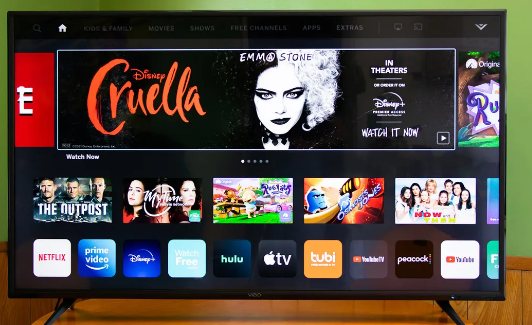
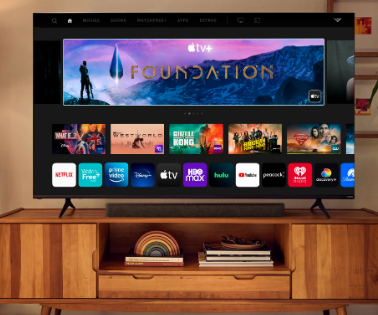

MOST COMMENTED
How to
How to Clean Homedics Humidifier: Detailed Guide
How to
Are Humidifiers Good for Pneumonia? Complete Guide
How to
Can You Put Drano in a Dishwasher? (Facts & Safe Alternative)
How to
How to Turn Subtitles on Or Off on Peacock TV: 2023 Guide
How to
How to Get Rid of Hollow Arrow on iPhone? 2 Simple Ways
How to
How to Mirror iPhone to TV Without WiFi: Complete Guide
Computers, Tablets & Printers
The 5 Best Printers for Cricut in 2022